Guide: Migrating to EU Login
Track |
|---|
About this guide
This guide walks you through the process of migrating your legacy Test Bed account to EU Login.
What you will achieve
At the end of this guide you will have migrated your Test Bed account to your EU Login profile and have an overview of the changes affecting your day-to-day Test Bed activities.
What you will need
To follow the steps of this guide you will need to have:
An existing account for a Test Bed instance that is now integrated with EU Login.
A web browser.
About 5 minutes (plus an additional 5 minutes and an active email account to create an EU Login account if you don’t already have one).
How to complete this guide
To complete the migration of your account follow in sequence the guide’s Steps. Although not mandatory for the migration itself you are also advised to read the guide’s additional sections to understand why this migration is needed and have an overview of what’s new.
Does this apply to you?
Test Bed instances operated by the European Commission can (as of release 1.7.0) be, and are by default, integrated with EU Login, the European Commission’s central authentication service. If you have been using such a Test Bed with a legacy account based on a username and password you will now need to migrate to EU Login.
Note
EU Login integration is by default disabled for on-site or development-purpose Test Bed instances. Such instances continue to use the existing username and password accounts.
Why integrate with EU Login?
The integration with EU Login is driven by the following reasons:
The Test Bed’s overall security is enhanced by reusing the Commission-standard and robust EU Login service.
EU Login allows users to benefit from single sign-on (SSO) sessions, minimising the times needed to authenticate when using Commission services.
Use of EU Login aligns the Test Bed with Commission guidelines for its provided web applications as set out by DG DIGIT.
Steps
Carry out the following steps in sequence to complete this guide.
Step 1: Ensure you have an EU Login account
Before taking any action on the Test Bed, be it connecting, registering for the first time or trying out available demos, you need to authenticate using your EU Login account.
Although you can create a new account from EU Login’s sign-in page, it is simpler to ensure you have one before connecting to the Test Bed. Follow our EU Login guide to check if you have an existing account and create a new account if not.
Step 2: Access the Test Bed’s welcome page
Visit the Test Bed’s welcome page at https://www.itb.ec.europa.eu/itb (for the DIGIT Test Bed instance).
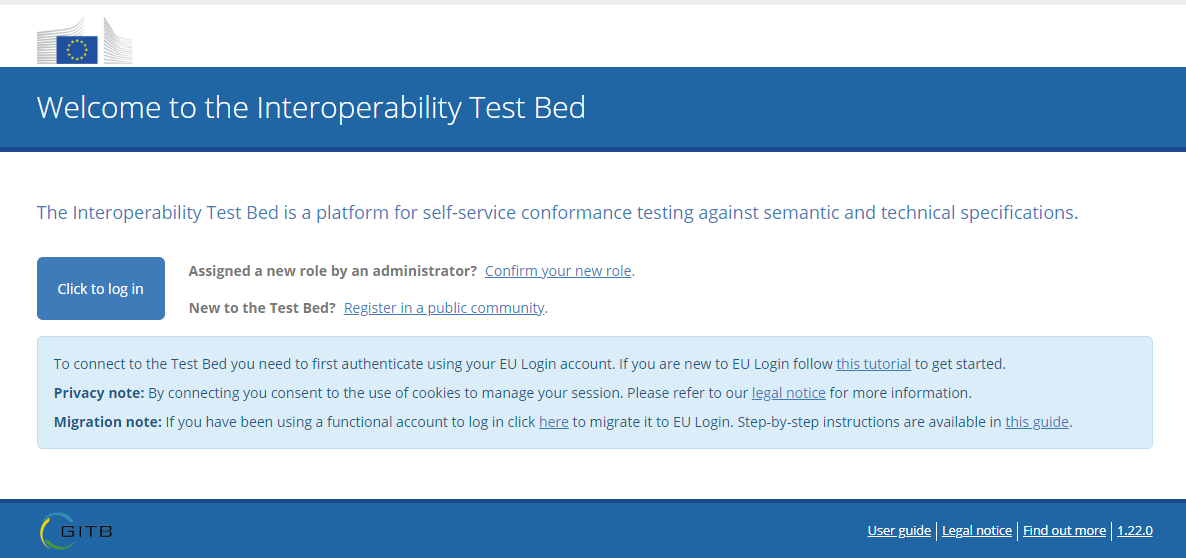
In this page you are provided with shortcuts to carry out common tasks before connecting. For the migration what is important is the Migration note listed in the bottom in which a link is provided to start the migration.

Click this link to proceed to the next step.
Step 3: Authenticate using EU Login
You will now be directed to EU Login to authenticate using your EU Login account. The exact screen you see next depends on EU Login:
If you have an existing EU Login account and an open EU Login session you will see only a confirmation to proceed to the Test Bed. This confirmation may also be skipped if you have set it to do so in your account’s settings.
Otherwise you will see a form to authenticate, with a greeting if you are a returning user.
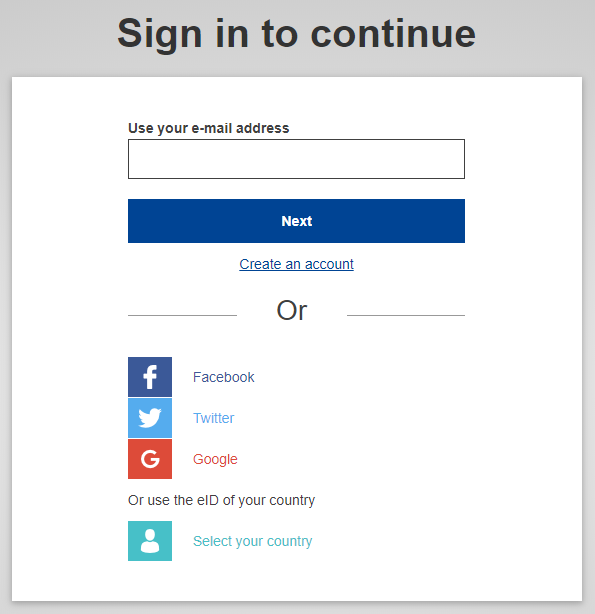
For more information on how to authenticate on EU Login check the dedicated EU Login guide. Once successfully authenticated you will be directed back to the Test Bed.
Step 4: Provide your legacy credentials
Having authenticated on EU Login you are directed back to the Test Bed where you are presented with a popup to link a new role to your account.
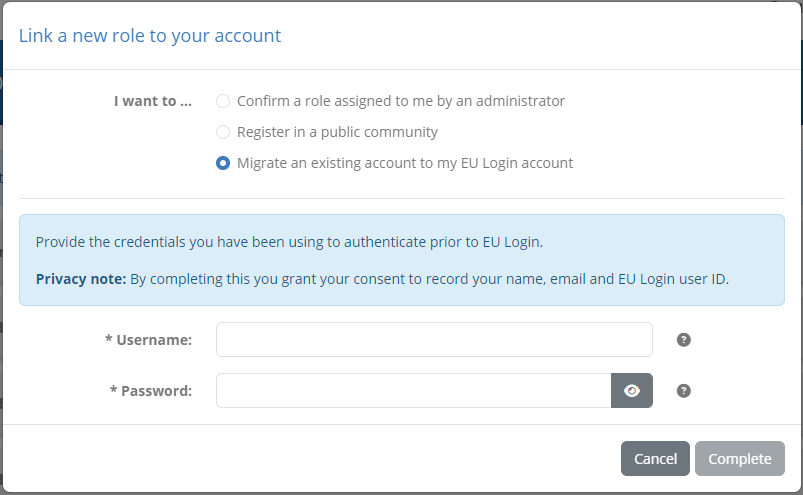
This has preselected for you the option to migrate an existing account to EU Login. In the form presented here you need to enter the credentials you have used up to now to log into the Test Bed:
Username: Your username you have used up to now.
Password: Your password.
Once you have provided this information click Complete to finish the migration.
Note
What is a role? With EU Login in place you have a single account (your EU Login account) with which you can connect to the Test Bed in different ways (e.g. for different organisations or in different communities). Such connections, previously defined as separate legacy user accounts in the Test Bed, are now considered as roles that are linked to your EU Login account.
Step 5: Select your newly migrated role
If the legacy credentials you have provided are correct the popup will close and you will see a new role linked to your account.
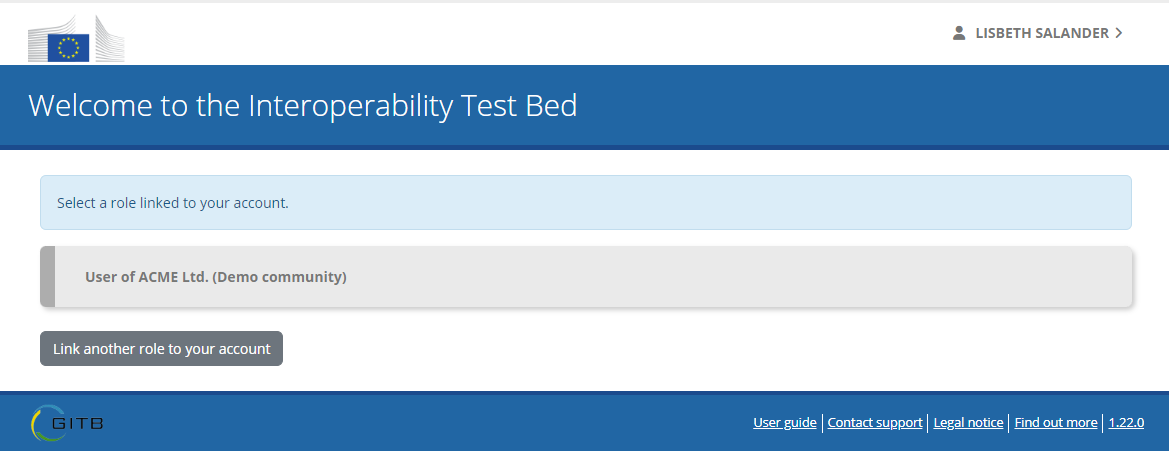
The information you see corresponds to your previous Test Bed account and shows your role (User or Administrator), your organisation’s name and, in parentheses, the community to which this organisation belongs. Clicking this row will transfer you to your home page within the Test Bed from where you can proceed as usual.
Unless you have multiple roles linked to your account (which will not be the case if you are migrating a single legacy account) this screen will only appear this one time. From this point on, to log into the Test Bed you can click the main Click to log in button from the Test Bed’s welcome page.
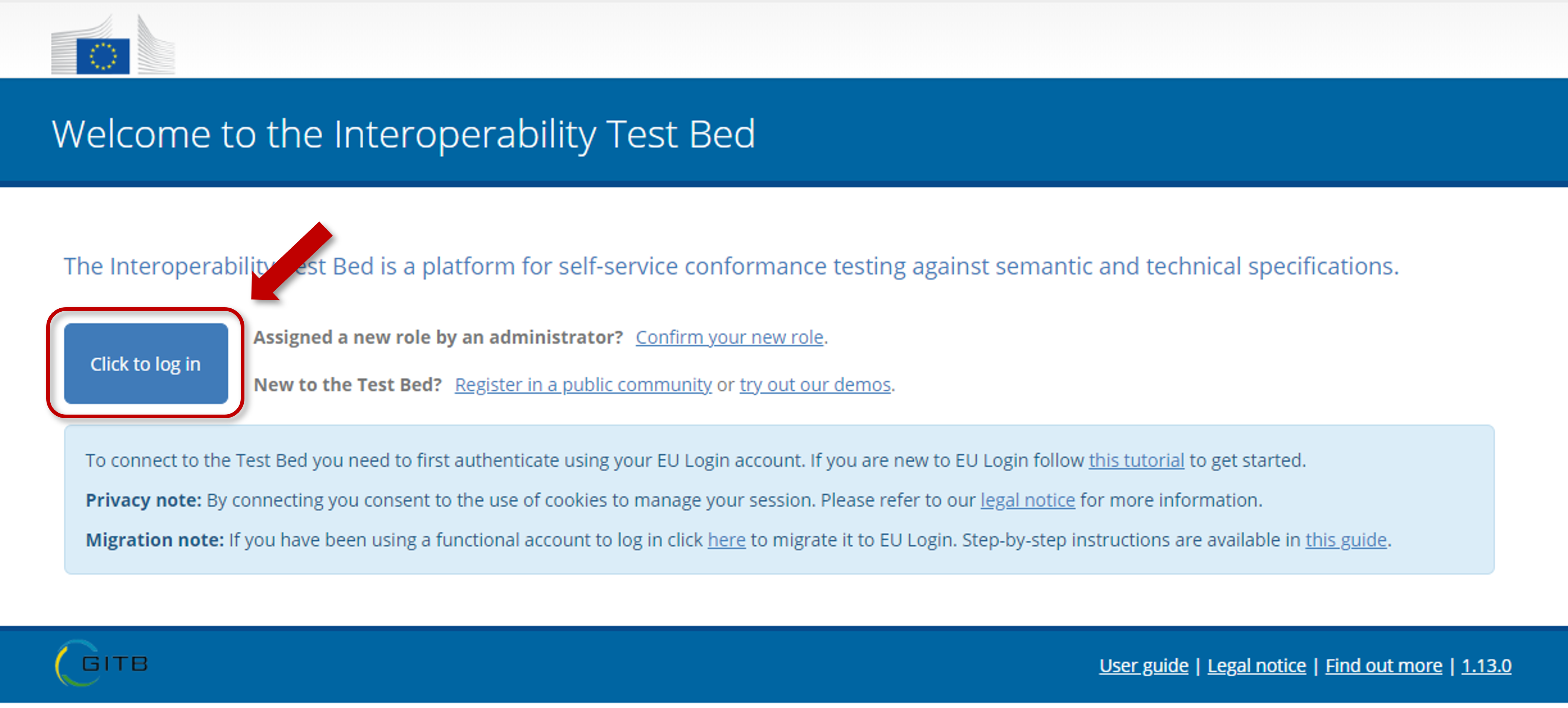
Doing so will automatically pass you through EU Login and transfer you directly to your home page within the Test Bed.
Points to consider
The following sections address additional points linked to the EU Login migration that you may want to consider.
How to migrate additional accounts?
Most non-administrator users should have a single Test Bed account and be fully covered with the described Steps. If you have multiple accounts to migrate you can do this in one of two ways:
Option 1: Through the welcome page shortcut by repeating the described Steps and simply providing a different set of credentials when prompted.
Option 2: Once connected to the Test Bed through your profile settings.
Specifically regarding option 2, you would do this once connected by hovering over your name in the top-right corner and clicking Switch role.
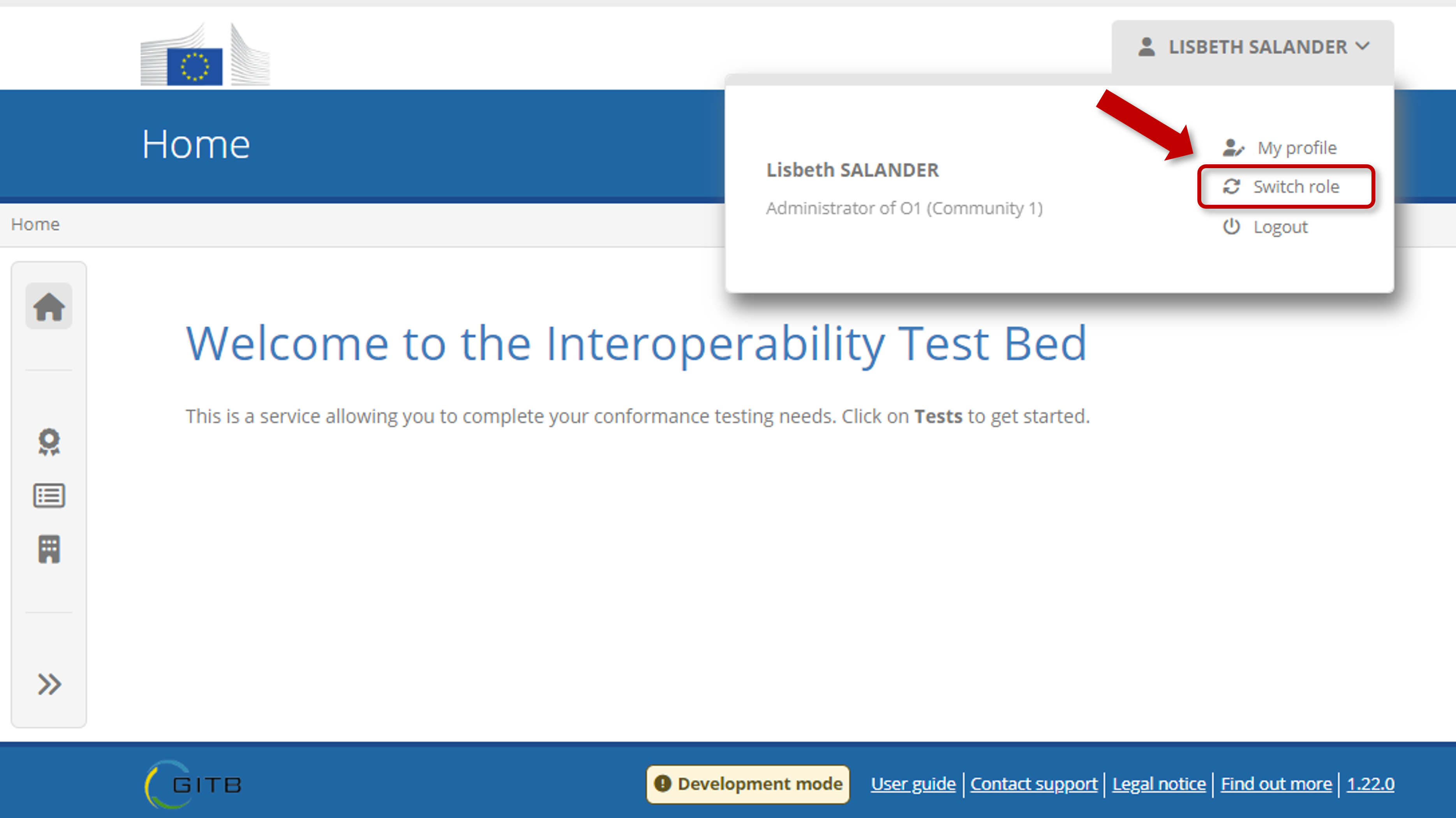
Doing so displays the list of roles currently assigned to you and allows you to Link another role to your account.
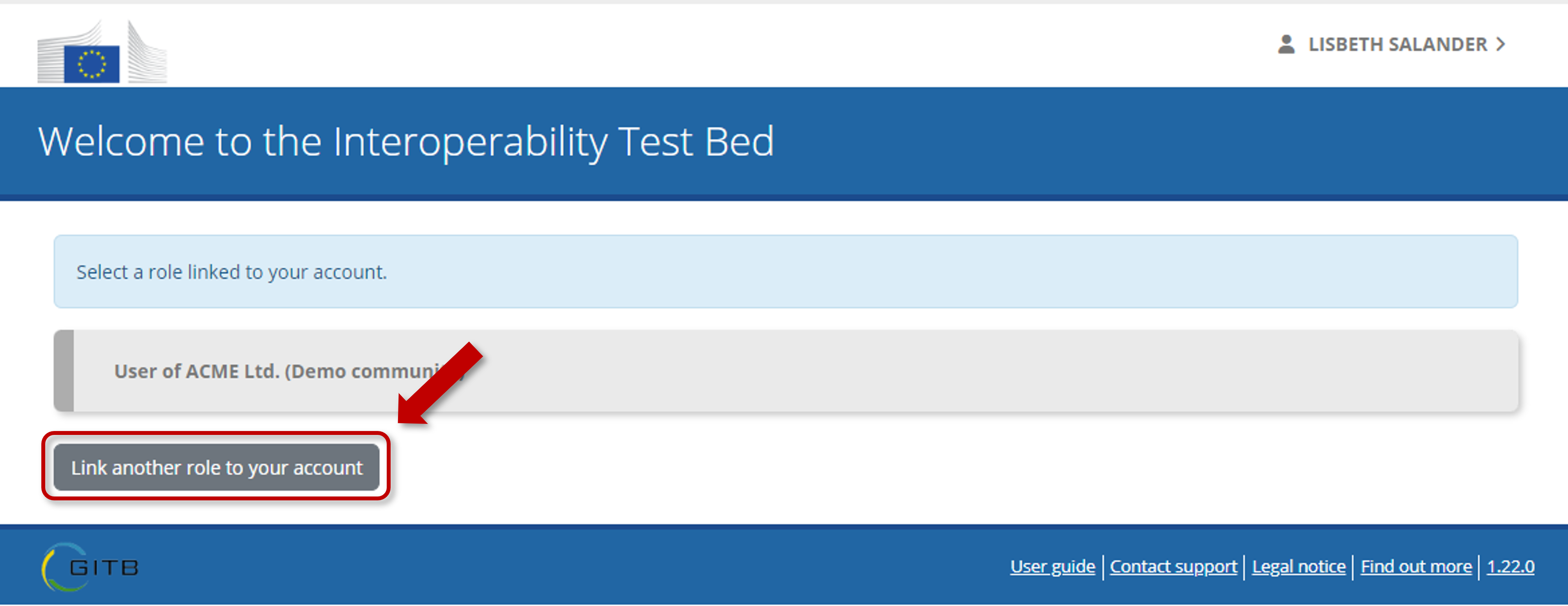
Clicking this you are presented with a popup to link a new role to your account where you can select the migration option.
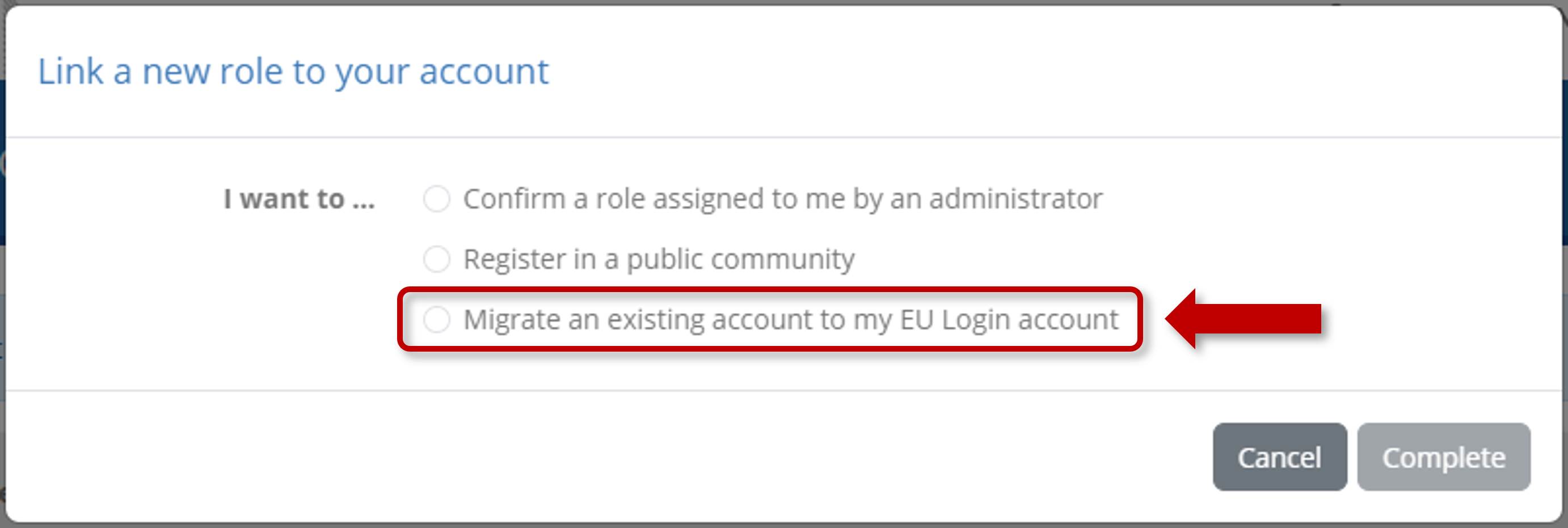
From this point on the process continues as described in Step 4: Provide your legacy credentials.
How to migrate accounts used by multiple users?
One of the benefits of the Test Bed’s previous legacy accounts was that they didn’t have to necessarily be personal. You could have a single account defined that was used in practice by multiple people (i.e. as a functional account). In theory this could continue after the migration to EU Login if a new account is created and linked to an email address that multiple people can access. In most scenarios however the best approach will be to simply create additional Test Bed user roles for the different people that need access.
Depending on your community’s setup this may be something that only your community administrator can do. Otherwise, if your community foresees an administrator per organisation and such a role is assigned to you, you can add new user roles from your organisation’s settings. For details on how to do this see Adding a new user.
What changes with EU Login?
The only effect of EU Login is to change the login process and simplify user management. All other Test Bed features (e.g. running tests, defining conformance statements, reporting) are not affected.
Logging in
To log in you need to:
Go to the Test Bed’s welcome page.
Click the main Click to log in option
Authenticate against EU Login (if you don’t have an already open session).
(Only if you have multiple assigned roles) Select the role to connect as.
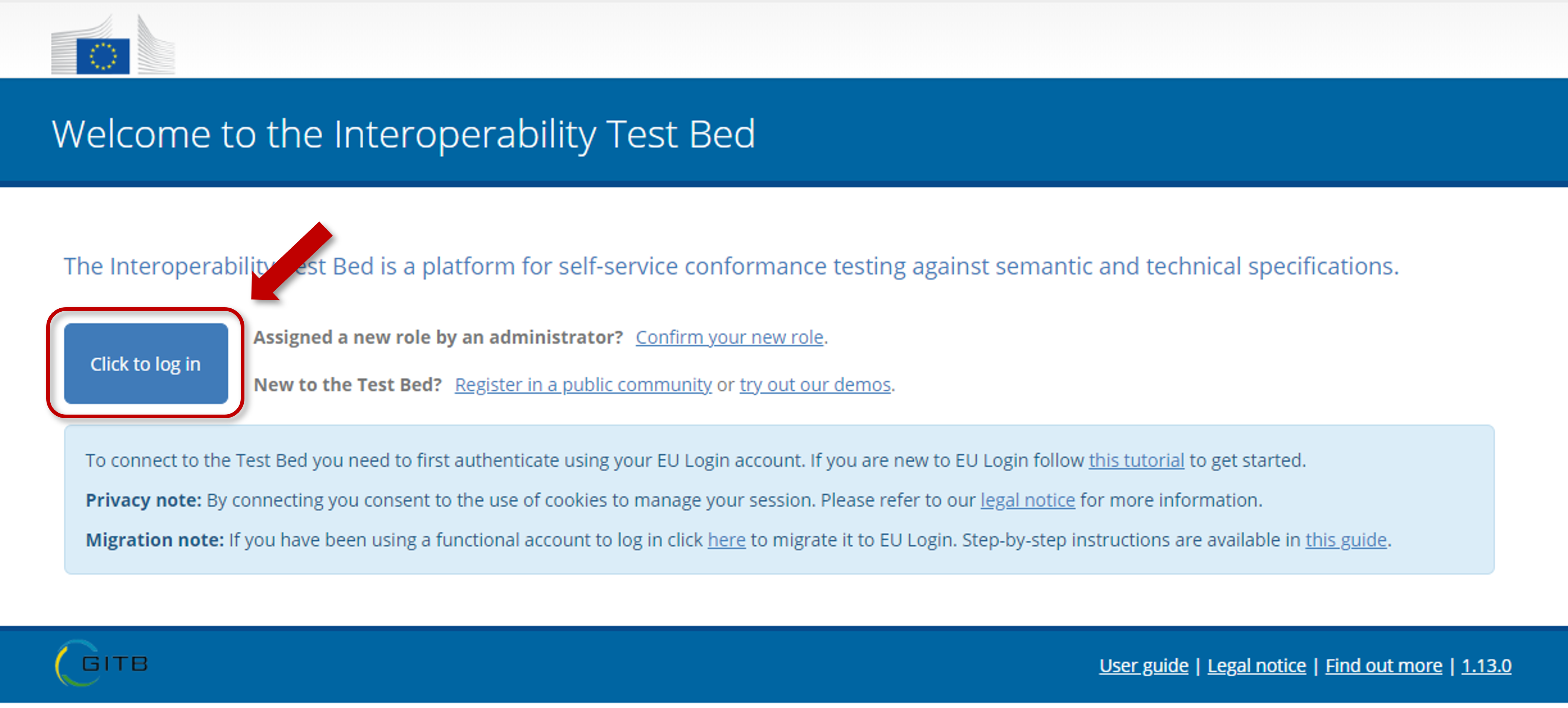
Adding a new user
To add a new user to your organisation, connect as the organisation’s administrator and select My organisation from the left-side menu to view its details.
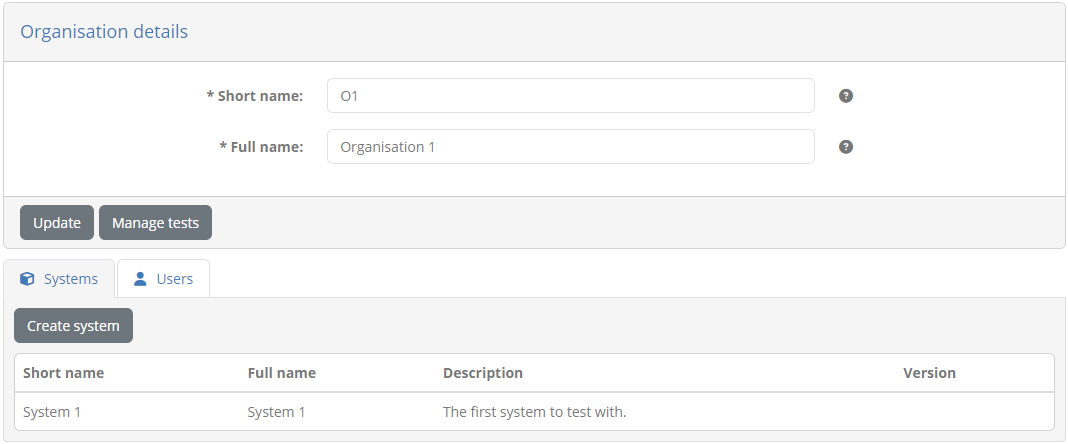
From here click the Users tab to list your organisation’s users.

From this tab, clicking Create user will allow to introduce the new organisation user’s information.
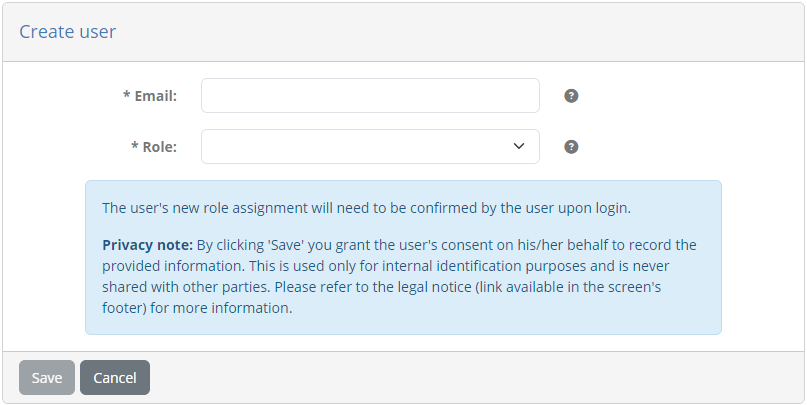
Note that the email address you provide here must be the actual address of the user that is, or will be, linked to her EU Login account. Providing this and clicking Save will now display the user, listed currently as Inactive.
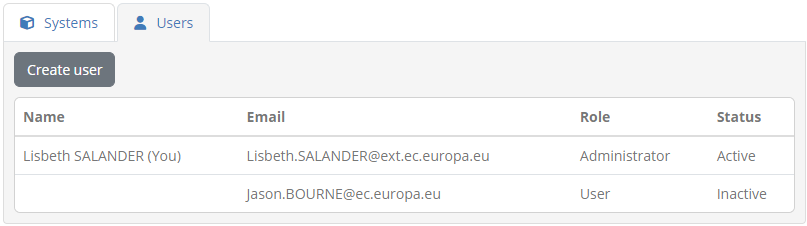
Being inactive basically means that there is a user role assigned to a person with the given email address that has not been confirmed by the user herself. To do so and activate the role assignment, the user will need to visit the Test Bed’s welcome page and click the shortcut labelled Confirm your new role.
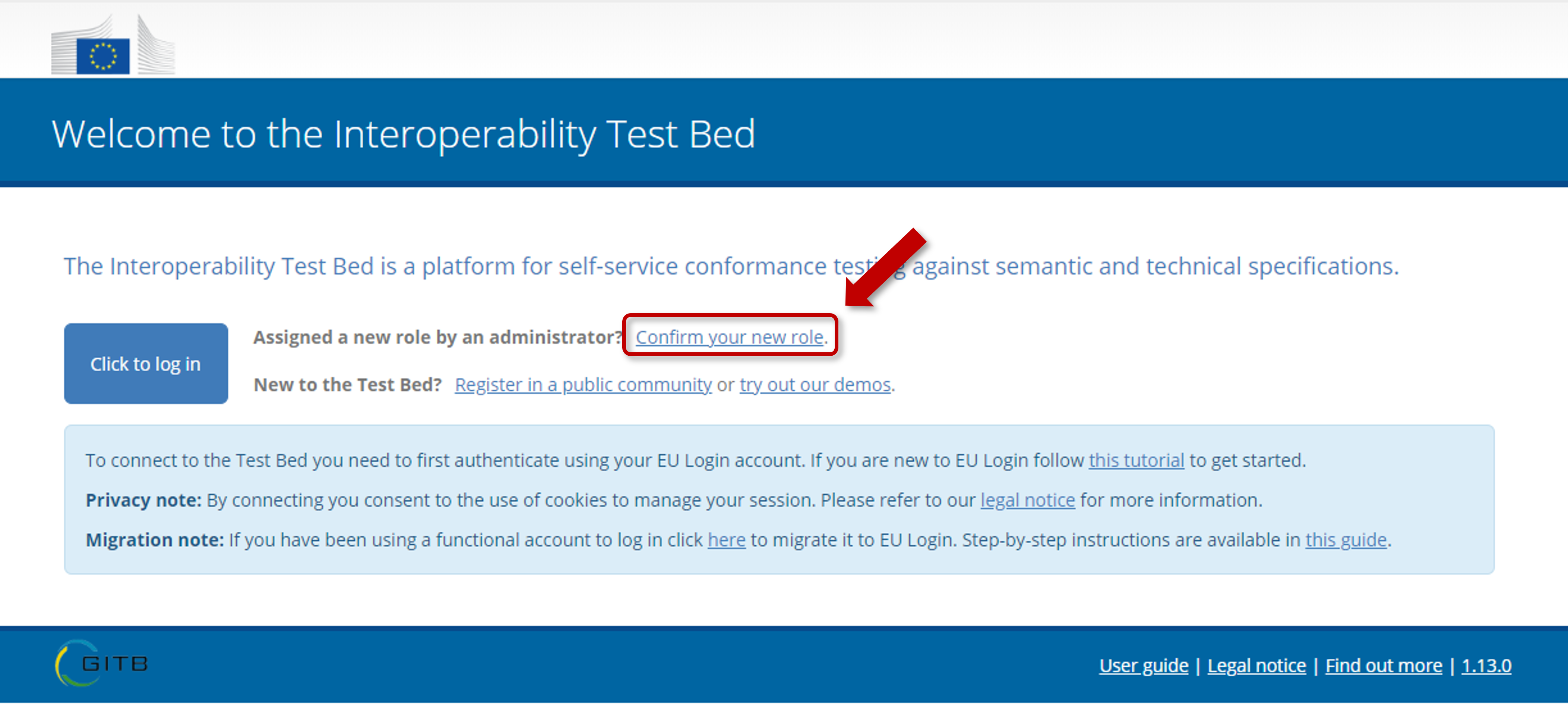
This will prompt the user to authenticate with her EU Login account and then display a popup listing the role assignment(s) to confirm.
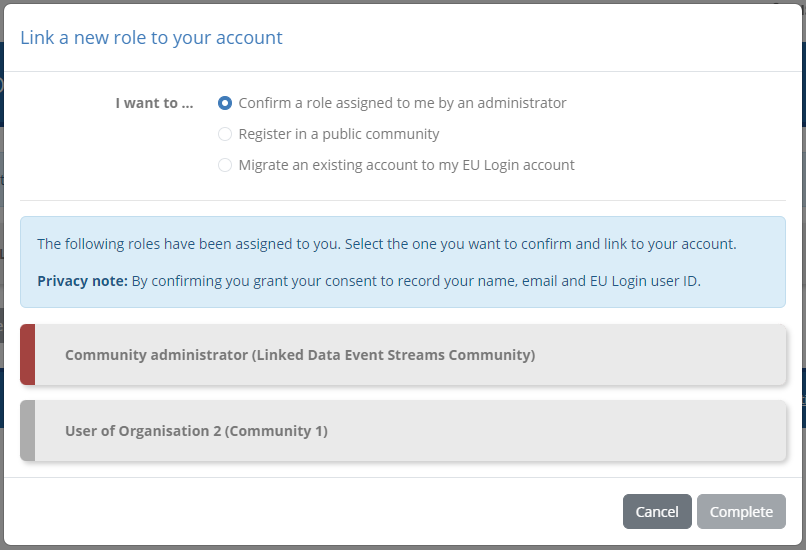
The user finally confirms the new role by selecting it and then clicking Complete.
Managing assigned roles
You may have multiple roles linked to your EU Login account. Managing these is done through your profile’s settings that are accessed by hovering over your name on the top-right and clicking My profile.
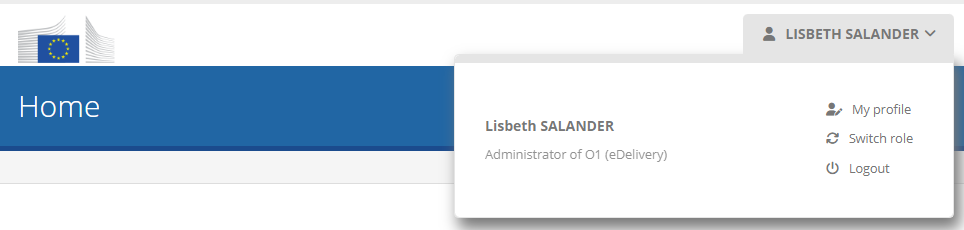
The screen that follows displays your currently active role and your available options.
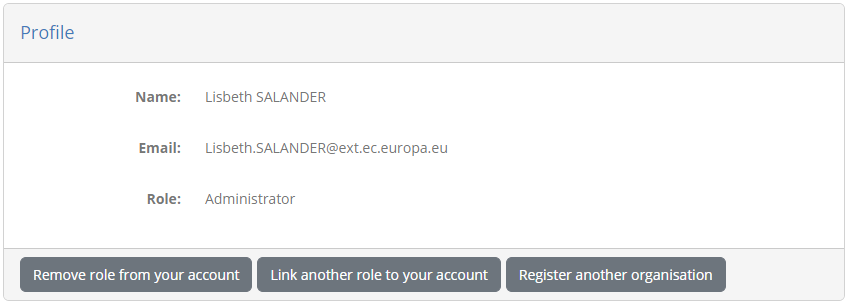
Relevant to your assigned role(s) you can:
Click on Remove role from your account to remove the role and log you out.
Click on Link another role to your account to link a new role, either by migrating an existing account or confirming a role assigned to you by an administrator.
Note that a shortcut for the second option is also provided to you on the Test Bed’s welcome page.
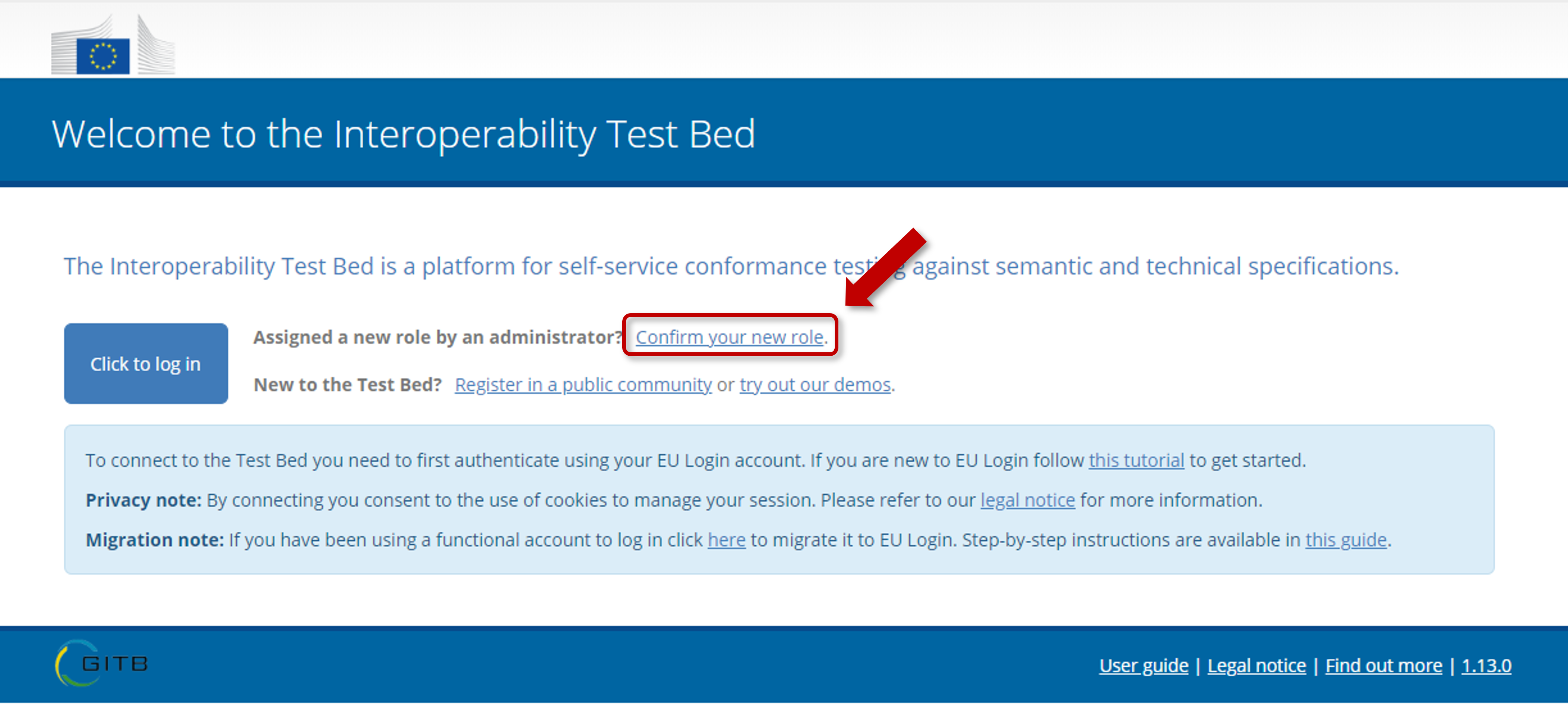
Summary
Congratulations! Having completed this guide you should now be able to migrate your legacy Test Bed account to EU Login. In addition you have an overview of what changes to expect with the switch to EU Login.
See also
If you are new to EU Login, and have not done so as part of the current guide, you can check the EU Login guide that provides a step-by-step by step explanation on how to check whether you have an account, create a new one or log in.
For full information on the Test Bed’s features, including the highlights relevant to the migration listed here, check the Test Bed user guide.
The live DIGIT Test Bed instance is available at https://www.itb.ec.europa.eu/itb. You can also access the EU Login service independently of the Test Bed at https://webgate.ec.europa.eu/cas.