Service health
The Test Bed’s functioning involves the configuration of internal components that needs to be correct for users to test without issues. In addition, and depending on the Test Bed’s setup, certain components may become important in ensuring the overall environment’s security and stability.
Administrators can ensure the Test Bed is optimally configured and working correctly by means of the service health dashboard. To access the dashboard select the Service health menu entry.
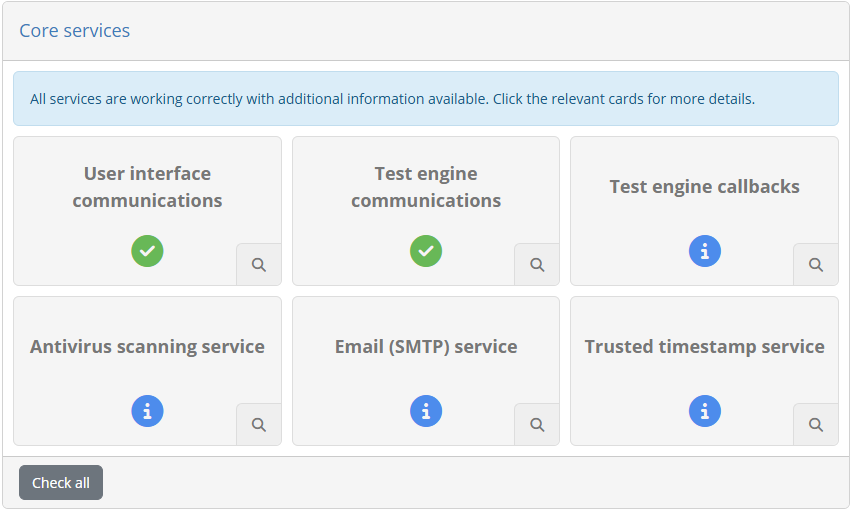
The dashboard uses a card layout, with each card representing a specific configuration, service or attention point (subsequently referred to as “service” to simplify). Each card displays a title and status icon summarising the specific service it covers and its health status. The possible status icons and their meaning are as follows:
Success, for a service that is working correctly.
Information, for a service that seems to be working correctly but is interesting to review.
Warning, for a service that is not working as expected but that is not blocking operations.
Error, for a service that is not working correctly and that is blocking operations.
The aggregate cards’ status is also displayed as an overall status at the top of the dashboard.
Generally speaking, you should aim for all services being marked as success or information. It is normal to have services with information messages, given that certain configuration depends on the specific circumstances of the given Test Bed instance, which the administrator should evaluate. Whenever there is a warning, and in particular an error, you are strongly advised to take action given that the Test Bed’s configuration needs attention.
At the bottom of the dashboard you are provided with a Check all control to launch the internal diagnostic checks for all services, and report results as they become available. Note that upon access to the dashboard all services will be automatically checked to present the latest status.
All service cards can be clicked to show extended details on the current configuration, returned errors and the steps to take to address them.
Note
Post installation health check: Visiting the service health dashboard should be the first action following a new Test Bed installation, be it for development or for production.
Overview of monitored services
The services that are monitored by the dashboard are summarised in the following sections.
User interface communications
This check ensures that there is nothing impeding communication between the Test Bed’s backend and its user interface running in the user’s browser. An issue here is in almost all cases blocking, as users will be unable to receive updates from the test engine regarding ongoing tests.
Problems here could be due to configuration issues in the Test Bed’s installation that prevent communications, but also due to intermediate networking components that are configured to block specific protocols unless whitelisted.
Test engine communications
This ensures that the internal Test Bed components, notably the interface component and the internal test engine, can correctly communicate with each other in a bidirectional manner. Such bidirectional communications are needed to allow the launching of tests but also the communication of feedback from the test engine to users.
Problems here are typically due to misconfigurations of component naming, port mappings, and access routes, that could occur when making customised production deployments or deviating from the standard installation instructions.
Test engine callbacks
This ensures that there is nothing preventing the test engine’s callback endpoints from being contacted from systems under test and supporting test services. Such callbacks are made when components external to the core test engine are expected to directly interact with it.
Problems here come from a general misconfiguration of access to the Test Bed’s test engine. Note that whether this is fully correctly configured cannot be established automatically as this depends on the testing needs and setup of each Test Bed instance.
Antivirus service
This checks whether an antivirus service is enabled, and if so, whether it is functioning correctly. When an antivirus service is configured, which is strongly advised for production instances, all externally provided files are scanned before being accepted by the Test Bed.
Problems here are typically due to the configured service being offline, or to the service simply not being configured for a production Test Bed instance.
Email (SMTP) service
This check whether an email service is enabled, and if so, whether it is functioning correctly. When such a service is enabled, several notification options are made possible as well as the possibility to contact the support team.
Problems here are typically due to the configured service being non-reachable, either due to misconfiguration or intermediate networking components that are preventing access.
Trusted timestamp service
This check whether a timestamp service is configured for use when adding signatures to PDF reports. When enabled, this will augment digital signatures by adding a verifiable timestamp attesting to the reports’ generation time.
Problems here are typically due to the configured service being non-reachable, either due to misconfiguration or network access restrictions to public services.
Service health details
Each of the presented cards can be clicked to present extended details on the service in question. Doing so opens up a popup with the service’s overall status as well as further details.
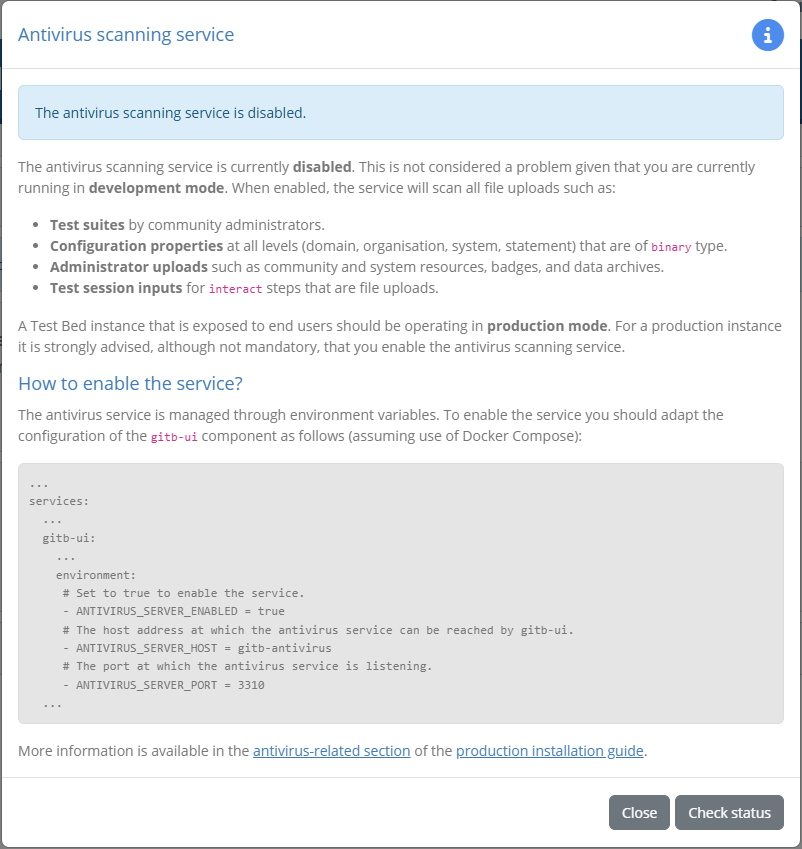
In all cases the information displayed will reflect the configuration values detected for the current Test Bed instance. You are presented also with clear information on the service’s impacts, and in case of error the information you need to know to evaluate and take action. Specifically you will be presented with sections on:
The specific impact on operations, listing behaviour, screens and functionality affected.
The steps to resolve the issue, including troubleshooting guidance and links to further documentation.